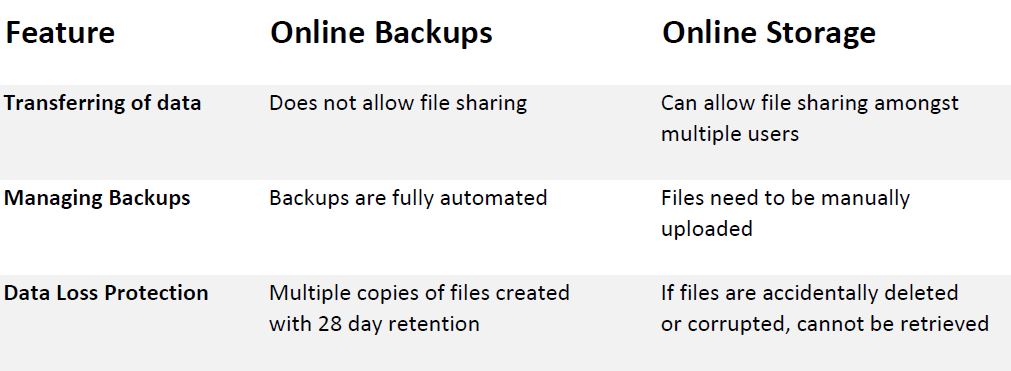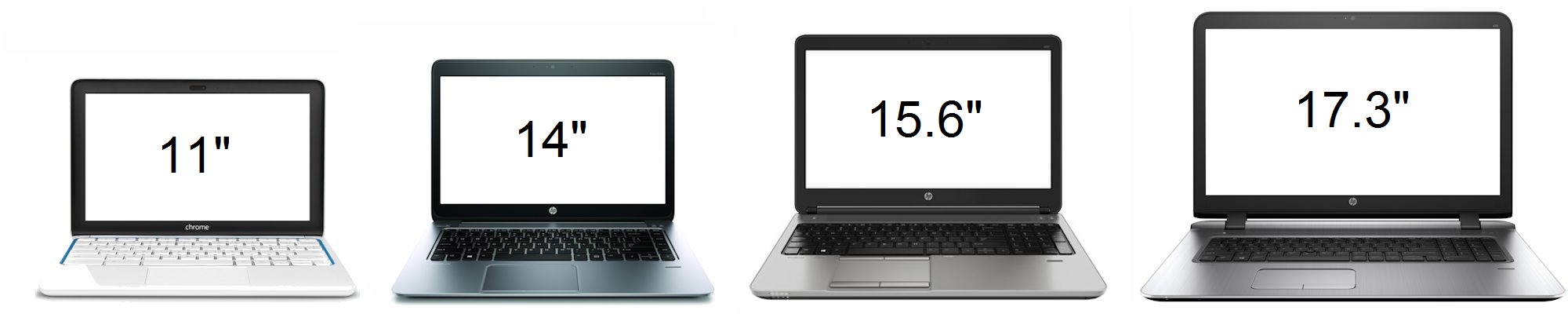There seems to be some confusion over the differences between online storage & online (or cloud) backup and some initially consider them to be one of the same – they are not. They are vastly different and each serves a purpose, depending on how your business operates.
Online backup has been in existence well before storage options came about and as such can be viewed as an adaptation of the backup services by enabling file storage, access and sharing.
Curious to know more? Read on as we explain the differences so you can understand the two services.
What Is Online Backup?
Online backup secures your data and business continuity by automatically backing up your files and other important information to an offsite server to store them safely and securely for recovery in case of a disaster.
By disaster I mean anything that could cause you to lose precious information, such as a hardware failure, natural disaster (fire, flood), terrorism, vandalism or theft, accidental deletion, data corruption, malware infection, the list goes on…
Online backups collect, compress, encrypt and then transfers the data to the servers of a cloud backup service. After the initial full backup, incremental backups are done to reduce the amount of bandwidth used. This also reduces the amount of time consumed in transferring files. CKP Computers backup solution also provides 28 day data retention, which means if you require a particular file version from two weeks ago, it can be retrieved without a problem.
Backing up your data via an online service ensures that you have multiple copies located in different places so if a disaster were to happen, a copy of the files will still be available to recover.
What Is Online Storage?
An adaptation of online backup, online storage allows easy access to files & sharing on many devices from anywhere.
Popular public cloud storage providers include:
These providers all have free accounts available which provide a limited amount of storage to use. For most people this is plenty, but if you need more, you will have to purchase additional storage.
Online storage provides in essence an online ‘drive’ where you can view, modify, share, and transfer files just as if it was local drive on your PC but with some added benefits. If you are sharing files with multiple users, they can access and modify the same file at the same time. This can be a big advantage for some businesses.
You can also sync existing folders on your local hard drive (eg Documents folder) with the online storage and whatever changes you make locally will also be replicated to the online storage.
By default, accessing these services is via a web browser, but they also provide small apps which you can install on your PC which makes accessing the files much easier.
Major Differences
Consideration for the following should be made when deciding on which service would best suit your business. Some can suffice with just one, others might need both for the ultimate in file protection.
1. Transferring of files
As security is very important, online backup services provide high security as files are encrypted before they are uploaded to the offsite server, however it does not allow file sharing between users.
Online storage services allow you to upload and store files online and share them with others, however not all provide encryption and may not be as secure while files are being transferred.
2. Managing Backups
Online backup services can schedule jobs daily or as often as you need and is completely automated, you don’t need to do anything as it all happens in the background. With online storage services, you’ll have to manually upload files if you want a copy online.
3. Data Loss Protection
Online backups main purpose is to create an offsite copy which can be recovered in case of disaster. With onlince storage, as files are synced between devices, no redundant copies are created so if corruption occurs or files are accidentally deleted, you have nothing to recover from.
Here is a quick comparison
Hopefully this has helped, it’s extremely important that you understand the differences between the two technologies and what your business requires. Many businesses like the ease of sharing files and having them available from anywhere, but it’s also advised that these files are also backed up using an online service.
We have helped many businesses avoid a possible data nightmare by implementing suitable procedures to ensure their data is kept safe and secure. If you don’t know or aren’t sure, contact us today. Our number is 0447 619 397 or you can send us an enquiry, either through our contact page, by Facebook or by email, helpme@ckpcomputers.com.au.