While tablets & smartphones can do many simple everyday tasks while we are out & about, they are limited to what they can do. Heavy typing on a touch screen is not very practical and many applications are just not possible on a handheld device. A laptop is a much more versatile tool to get your work done, but which one do I choose?
Buying the right laptop can sometimes be a daunting task considering the variety of brands, sizes, features and prices. By knowing what your needs are, choosing can be made easier and following these steps will definitely help.
1. Decide on Platform – Windows, Mac OS or Chrome OS
Laptops come shipped with an operating system already installed, this allows you to ‘operate’ the ‘system’ if you will. Without it, the laptop won’t do much. Choosing the right one is generally a personal preference & most people tend to prefer one over the other. In business situations, sometimes you are forced to choose a particular platform if the software application required for work only functions on one platform, ie only Windows version available.
Most common is Windows 10 & Mac OS, but some of the inexpensive laptops or ‘Chromebooks’ use Chrome OS. Google’s OS is simple & similar to Windows by way of looks but is limited in supported applications. If you are just after a simple device with great battery life to do word processing, spreadsheet entry, web browsing or email, a Chromebook might suffice.
2. Choosing the right size
Next thing to decide is how big or small you need your laptop to be. It’s best to determine screen size before considering specs & other features. Sometimes you have to sacrifice one (portability or screen size) for the other.
These are the main sizes but some brands & models may differ slightly.
These are the main sizes but some brands & models may differ slightly.
11.6” - You tend to find Chromebooks with this screen size, they are light and extremely portable. Battery life is also very good.
14” – Many of the business laptops, such as the HP Elitebook come in this size. They are very portable without sacrificing usability. They are light and offer good battery life.
15.6” - The most common size of laptop, they provide good usability while still being relatively portable. Downside is they tend to be heavier and battery life not as good.
17.3”+ – Also known as desktop replacements, these laptops have the largest screen while sacrificing portability. Great if your laptop sits on your desk all day. Many laptops this size also offer greater processing power compared to smaller screened laptops. Many people choose these to save space otherwise taken up with a desktop PC.
3. Check the specifications
Laptops have everything a regular desktop PC needs to operate, CPU, Ram, HDD being the main components.
CPU – The CPU or central processing unit is the ‘brains’ of the computer and it is important to make sure your laptop has the correct one depending on what work you are doing. For more info on CPU’s, please see our previous article.
RAM – Stands for Random Access Memory which is temporary memory the computer needs while in operation. The more the better generally, but most laptops come with 4-8Gb which is usually sufficient. The cheaper Chromebooks may only come with 2Gb whereas the larger powerhouses may have 16Gb.
Storage – Options include either a HDD (Hard disk drive) or an SSD (Solid state drive). Both have their pros & cons & more info about these can be found here. The majority of laptops only have provision for one drive due to space; the larger laptops may have the option of installing two or three drives in total.
Display – The higher the resolution of the screen, the sharper the image and the more information can be displayed. Most laptops have a resolution of 1366 x 768 but more & more are coming out with full HD 1080p displays with a 1920 x 1080 resolution. Some of the higher end desktop replacements may also have 4K displays (3840 x 2160).
Graphics – For most people an integrated graphics chip is sufficient for everyday laptop use. If you need a discrete graphics chip for 3D work or playing games, look for a model that provides AMD or Nvidia graphics to suit your requirements.
Optical drive – Fewer & fewer laptops are coming out with optical drives nowadays as the majority of software is now downloadable. If you do require an optical drive, buying an external USB drive might be better than sacrificing other more important features of the laptop.
4. Check the Keyboard & Touchpad
Keyboard – If you do a lot of typing, the keyboard will be the most important aspect to consider. Smaller laptops have to compact the keys in order for the keyboard to fit and can feel cramped for some people. A number pad is also missing on smaller laptops due to limited space. It’s something to keep in mind if you do number entry as a number pad is essential. Many 15.6” laptops do now include a number pad as part of their keyboard, but many do not so it pays to double check if this is important to you.
Touchpad – Touchpads can differ between laptops, some have the left & right mouse buttons as part of the touchpad while others have these buttons separated. Some business models also include a nub located on the keyboard which makes it handy to navigate without having to take your hands off the keyboard.
5. Battery
There are many factors which will determine how long the battery will last but generally you can expect anywhere between 3-4 hours from most laptops. The inexpensive Chromebooks can last a long time as the system doesn’t consume a lot of power in comparison to some of the higher end systems. Larger capacity batteries can sometimes be purchased which will extend the use time.
6. Budget
Once you know roughly what type of laptop you’re after, work out how much you’re able to spend and then see what options are available to you. You get what you pay for so if you can budget a little more, sometimes it will save you money in the long run by having a longer life cycle and allow you to be more productive.
7. Brand & Warranty
Support is very important especially if you’ll be using your laptop for business. It’s also imperative you check the type of warranty that it comes with. For minimal downtime, onsite support is paramount as a technician will come to your place. RTB or return to base warranty is where the unit has to be sent to a repair centre, maybe with a 1-2 week turnaround; something not very practical if your business relies on the laptop to operate.
Sometimes it’s possible that you won’t find the ‘perfect’ laptop for your needs and you may have to make a small compromise somewhere. Another thing to consider is that your ideal laptop may only a small upgrade away, like a RAM increase or to go from a HDD to an SSD to speed up the laptop more & increase the battery life.
Hopefully these seven steps will help next time you’re deciding on a laptop for work or pleasure. If you require any further help or you just aren’t sure, CKP Computers are always here to help you. Drop us a line on 0447 619 397 or you can send us an enquiry, either through our contact page, by Facebook or by email, helpme@ckpcomputers.com.au.
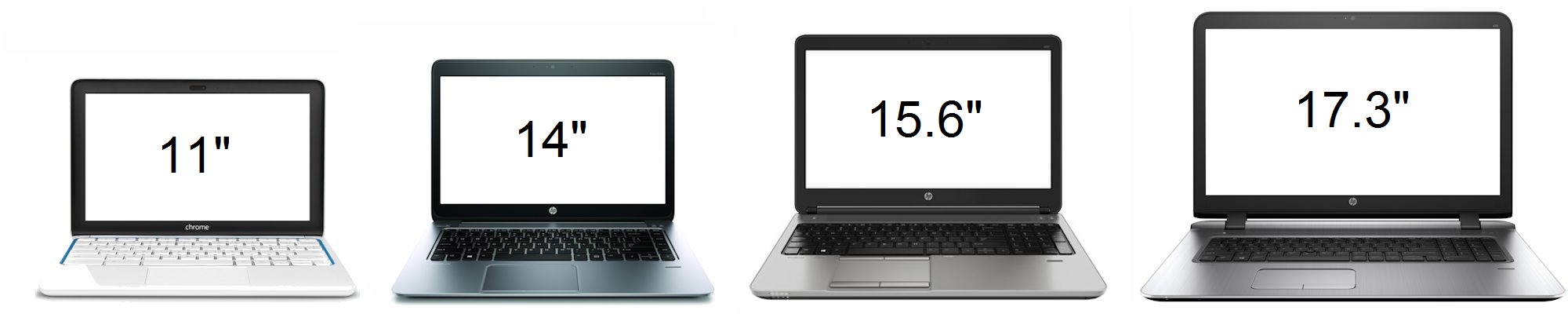




No comments:
Post a Comment