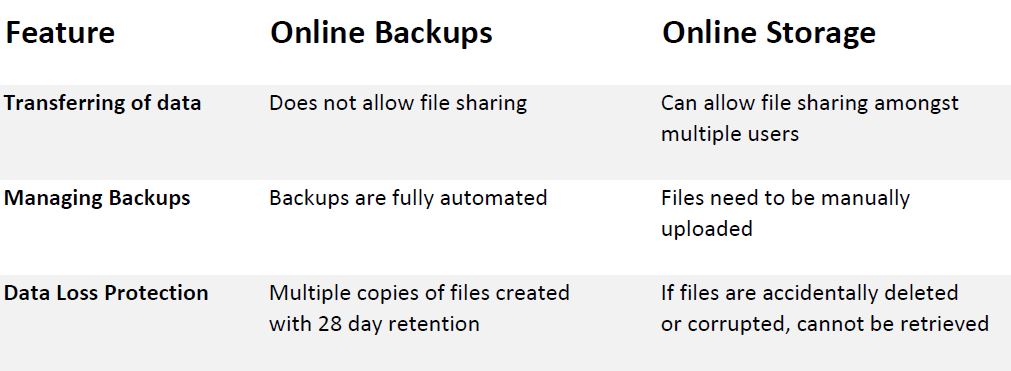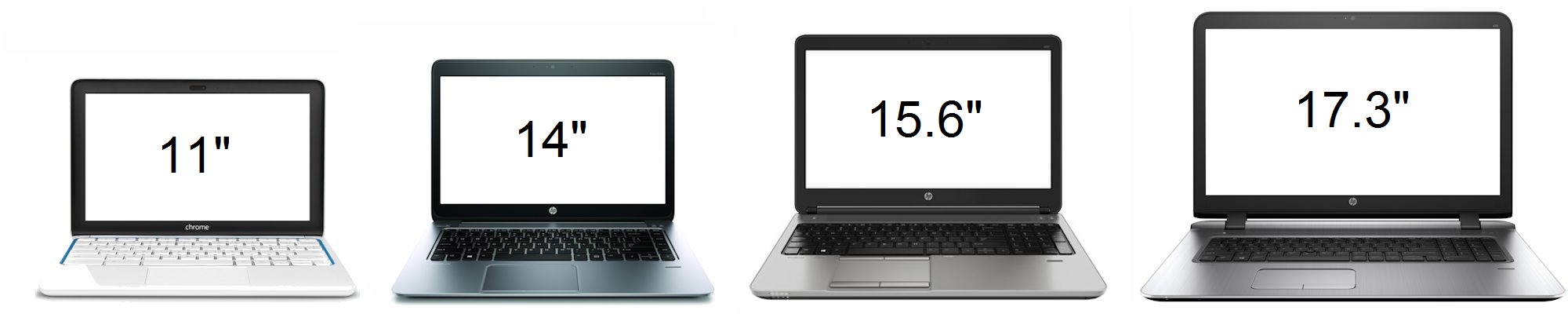“Why should I partner with an MSP (Managed Service Provider)?” That’s a question I get asked regularly. Some clients perceive that it would be more economical to stick with the traditional ‘break/fix’ model and to contact the provider only when an issue arises. It’s also a misconception that by being under an IT contract, that’s it’s a form of insurance and only in place if ‘The IT hits the fan’ as it were. In reality it’s the complete opposite.
Rethink IT
A Break/fix service fixes issues on an as-needed or ad hoc basis, which means if something goes wrong, you have to wait for a technician to come. This can result in loss of productivity and worst case; cause your business to grind to a halt while you wait for the problem to be fixed.
An MSP allows a business to delegate IT operations to a service provider. The MSP is responsible for the support and 24hr management & monitoring of the IT system and can address issues quickly should they arise.
Like large businesses, smaller businesses also require that their IT equipment is operating the best that it can. It’s very easy to get caught up with work and fail to keep up with things such as backups, security, updates, etc which can greatly increase the chances of an IT failure which could impact badly on your business.
For most cases, partnering with an MSP is more cost effective in the long run. Even if your business isn’t large enough to have dedicated IT staff, there is generally always a team member who is considered the ‘go-to person’ when a problem happens. Most likely because they may have some technical knowledge. However having an MSP allows that member to do the work they were employed to do instead of trying to fix computer problems.
Why having an IT service contract may be the best solution for your business
Simply put, an MSP proactively manages your technology. Small issues can be identified and rectified quickly and easily before they turn into big problems. An added benefit is that your team members will ultimately be more productive, which will save you time and money.
These days, no business can afford the downtime and uncertainty; having a reliable IT system is a must because your business depends on it. A proactively supported and maintained computer system will always operate better than one that isn’t. Once in place and tuned to run like a well oiled machine, you will notice a huge difference in the way you operate… and you will gain the benefits of preventing fires, rather than fighting them.
Cost?
Most of the time, having an MSP can be more cost effective than a break/fix solution, especially when you include the cost of downtime. Remote monitoring, maintenance and proactive support preventing major problems allowing the MSP to be more efficient and offer a better service than an alternative provider who is constantly visiting customers onsite.
By having an agreement based on the same flat monthly fee, it allows you to budget and keep costs in line. Depending on your business and what’s included in the contract, pricing is usually based on the number of servers or workstations and CKP Computers can tailor a package to suit your needs.
To sum up, here are some of the benefits you will see:
- Increased efficiency and productivity
- Proactive support to IT problems
- Reduced operating costs
- Cost-effective access to support
- Better uptime with minimised downtime
- Allow you to focus on your business and not the technology
- Peace of mind knowing your system is monitored 24/7/365
- Peace of mind knowing your data is safe and secure
- Improved security
It’s also important to realise that a managed IT services contract offers preventative maintenance, it cannot provide prevention against failures. As with anything electronic, breakdowns can and do happen and no amount of preventative maintenance can avoid hardware failures (such as hard disk failures), data corruption, user errors (ie. intentional or not) or malware infections. Managed services is an assurance that if a major issue should occur, recovery from backups are possible and easily accessible while keeping any downtime to a minimum allowing you get back to business as quickly as possible.
Click here for more information on how CKP Computers can help you with your IT system. Our number is 0447 619 397 or you can send us an enquiry, either through our contact page, by Facebook or by email, helpme@ckpcomputers.com.au.