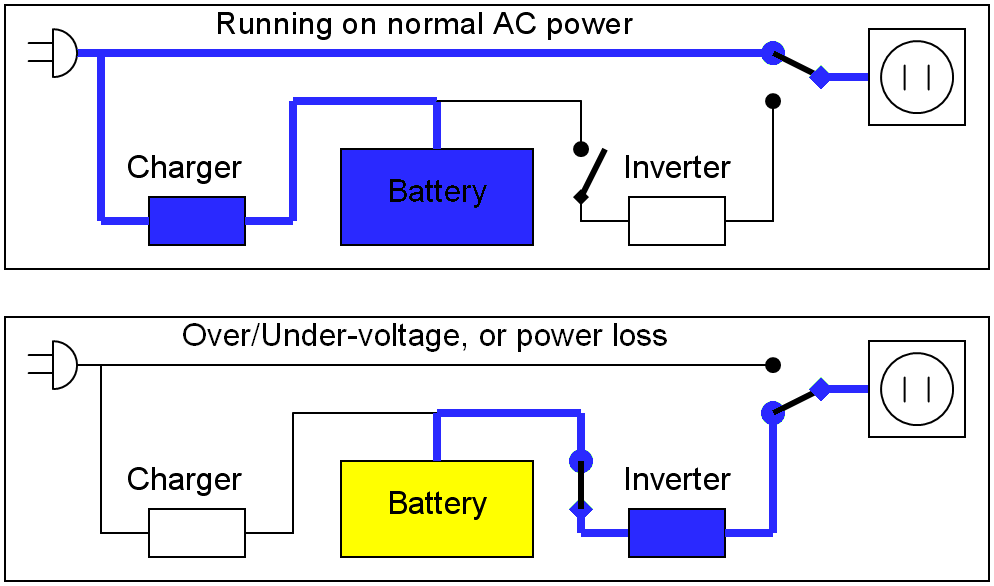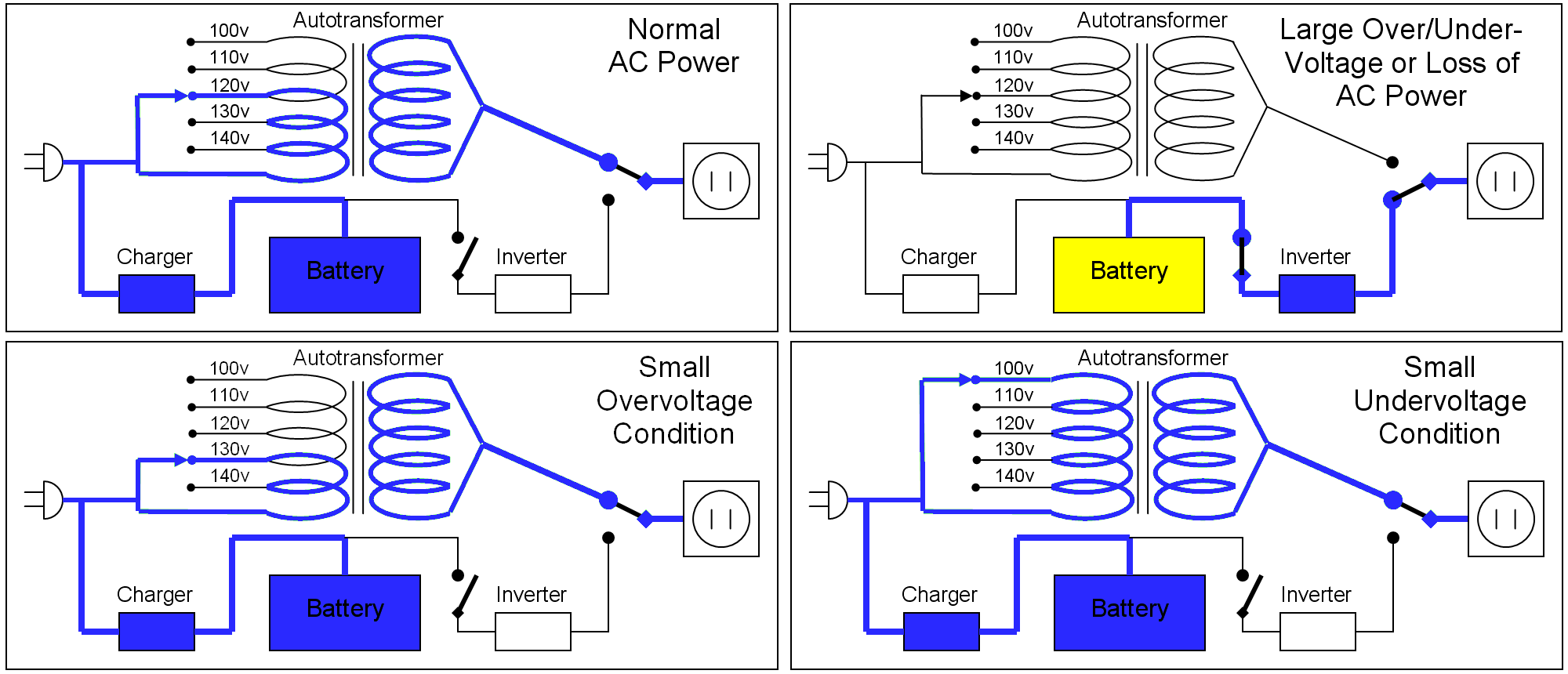What is a UPS?
A UPS or ‘Uninterruptible power supply’ is an electrical device that’s main purpose is to provide backup power to a computer or other electrical equipment in case mains power fails for whatever reason. Batteries contained within the UPSare used to provide protection from power interruptions by converting the DC (direct current) energy stored in the batteries to AC (alternating current) mains power instantaneously when the need arises.
UPS’s differ from auxiliary power systems or generators as these do not provide instant power fail safes.
The size of a UPS within any given type is usually depicted by its volt-ampere (VA) and sometimes Watt (W) rating. A volt-ampere (VA) is the unit used for measuring apparent power in an AC circuit, in DC circuits, true power is measured in watts (W). The higher the rating, the more power it can provide and the longer the run-time will be (depending on load levels).
The battery run-time for most UPS’s is relatively short (approx 10 mins depending on load) but should be sufficient to either power down the computer safely or give you time to start up an auxiliary power system such as a generator.
Typical UPS in varying sizes
UPS’s can also provide protection against the following power abnormalities in varying degrees, depending on type. Knowing the different power conditions will give you a better understanding of how the correct UPS is vital for your electrical equipment.
Blackout: Term also known as a power outage is when there is no power. This is either due to a fault, natural disaster (storm) or by the electricity provider turning off supply to do maintenance.
Brownout: Is a term used to describe a voltage drop when the mains supply is not able to provide the rated power typically for a very short period (under a second). Anything longer than that is known as ‘Undervoltage’. Brownouts tend to occur during periods of high power usage such as summer or winter. Many people may be using air conditioners or heaters and this puts a strain on the mains supply. Drops in voltage can cause burnout for many electrical devices, reasons being to compensate for the drop in voltage, the device needs to draws more current and high current leads to failure in devices not designed for it.
Surge: Term used to describe an increase in voltage that naturally causes an increase in current or vice versa. External power surges are typically caused by lightning strikes but can also occur internally caused when motors startup or shut down. Surges can also occur after the mains power comes back on after a blackout. Surges can also travel over phone or TV cable services. An ADSL modem not properly protected can also cause damage to a computer if physically connected with an Ethernet cable.
Other power issues UPS’s can correct include line noise (sometimes caused from other devices on same circuit), harmonic distortion (change in expected AC waveform) or any other frequency instabilities.
Different UPS types:
There are many different types of UPS and the way they operate but for this article I will focus on the three major types, standby, line interactive & online.
Standby: This is the most common type and has the most basic features typically used for personal computers or where low cost is required. During normal operation, the protected devices are connected to the main power supply and switches over to the battery if the primary power source fails or alters outside the acceptable range. The inverter, which is required to convert the DC battery power to AC only starts up when the power fails, ie “standby”.
The switch over time from mains to battery can be up 25 milliseconds depending on the UPS and its circuitry. The UPS then continues to provide power until the mains is rectified or the battery goes flat.
Pros
- Low cost
- Small size
- Simple design
Cons
- Next to no power conditioning
- Slow change over time from mains to battery
- Battery charger may shorten battery life
- Limited functionality
Block diagram of a standby UPS
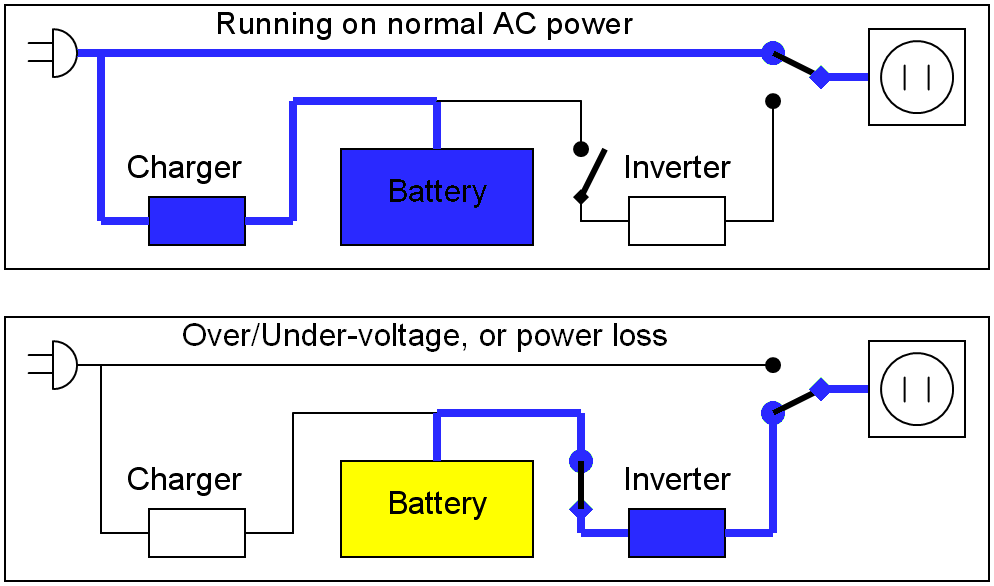
Line interactive: This type is completely different and is more advanced in comparison to the standby UPS. It does away with the battery charger, inverter and change over switch and replaces them with an inverter/converter hybrid device which can both charge the battery & provide output power. The main advantage of always being connected to the output is that it can provide extra protection against power issues and allows for faster response in the event of a power failure. During times when power is normal, the inverter is operating in reverse which charges the battery. If the mains power fails, the inverter switches direction.
Line Interactive UPS’s also contain what’s called an autotransformer. This allows the UPS to handle undervoltage brownouts and overvoltage surges without consuming battery power. It instead automatically selects different power taps on the autotransformer compensating for the increase or decrease in the input voltage to provide stable output power. This leads to greater reliability and less premature battery failure.
Pros
- Low cost
- Proper Sine wave output
- Better output power regulation
- Efficient
- Surge, Brownout & other power conditioning
Cons
- Load protection is minimal
- Change over time still slow for sensitive equipment
- Over time protection components can degrade
Block diagram of a line interactive UPS
Online: With this type of UPS, power change over switches aren’t necessary and the batteries are always connected to the inverter. If the mains power is interrupted, the batteries keep the output power steady and the rectifier is removed from the circuit. When mains power comes back up, the rectifier cuts back in and resumes as normal providing most of the power and charging of the batteries. Online UPS’s main advantage over standby or line interactive UPS’s is that it’s able to effectively provide electrical isolation or firewall from the mains power.
Online UPS’s are necessary for equipment sensitive to power fluctuations and provide outstanding power protection.
Pros
- Zero Change over time, ie nonexistent
- Constant voltage output
- Excellent power conditioning and surge protection
- Provides electrical isolation
Cons
- More expensive
- Larger & heavier
- Efficiency is low
- Higher heat output
- Batteries have to be replaced more often
Which type is right for me?
Now I’m sure you have a better understanding of what a UPS is and how the types are different from one another. Choosing the correct UPS is dependent on the situation and what equipment it’s protecting. For a simple home use computer, a standby UPS is fine, for business use whether it be a workstation or server, a line interactive UPS would be a better choice. Then for critical equipment, sensitive to power fluctuations, an online UPS would be the one to go for.
Once you have determined which type of UPS you need, next is to determine is the size or VA rating. It’s a good idea to work out what is critical to keep operating & what’s not then make a rough calculation of the power requirements so a UPSbig enough to supply power to those devices is purchased.
As an example, devices that can or should be connected are:
- Computer
- Monitor
- Network switch
- Modem/Router
- Other critical devices
Devices that should not be connected include:
- Laser printers or scanners
- Any other non critical device to save power
Unless the UPS is large enough to handle it, laser printers and scanners should only be connected to surge protection only outlets (if applicable) due to the high power draw when they start up. This can overload smaller UPS’s and cause damage.
If you need help deciding on the right
UPS for your system,
CKP Computers is here to help you. Talk to us now for advice and how you can better protect your equipment. Our number is
0447 619 397 or you can send us an enquiry, either through our
contact page, by
Facebook or by email,
helpme@ckpcomputers.com.au.